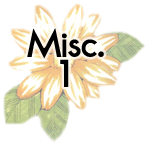



Miscellaneous
| MiRC | |||||
| Evaluation Copy | |||||
| After 30 days, your evaluation period will end. You can choose to register online and pay the required fee, or you can wait about 10 seconds and click Continue. | |||||
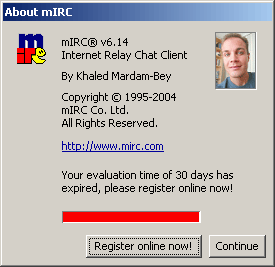 |
|||||
| Channel | |||||
| Auto-Join Channel | |||||
| 1. Click Favorites |
|||||
| 2. Click |
|||||
| 3. Fill out Channel text box and check the Join on connect check box. | |||||
|
|||||
| 4. Click OK. | |||||
| Nickname | |||||
| Help | |||||
| /msg NickServ help | |||||
| Change your nick | |||||
| /nick <your new nick> | |||||
| Register your nick | |||||
| /msg NickServ register <desired password> <your real email> Example: /msg Nickserv register blah123 nori@yahoo.com Your password is blah123 and your email is nori@yahoo.com. If you have successfully register your nick, you will receive this message: -NickServ- A passcode has been sent to nori@yahoo.com, please type /msg NickServ confirm <passcode> to complete registration Check your email and follow the instructions. (This feature is free) |
|||||
| Identify your nick | |||||
| Once you have registered your nick, whenever you log on to
IRCHighway, you must identify yourself as the registered user by using your
password. You have one minute to identify, or your nick will be changed. /msg Nickserv Identify <your password> |
|||||
| Auto-identify your nick | |||||
| 1. Click Options |
|||||
| 2. Navigate to Connect > Options > then click Perform button. | |||||
|
|||||
| 3. Check Enable perform on connect, and type the command: | |||||
| /msg Nickserv Identify <your real password> | |||||
|
|||||
| 4. Click OK. | |||||